How to Install, register and configure Sublime Text 3.0 for C Programs on Windows
Sublime Text is one of most good looking and fast IDE,compiler and editor for small programs (<600M), specially if you are doing competitive coding.
It was built for MacOS but later ported to Windows.
So getting to the point you can " Download Sublime Text " from its Official Website.

So Its easy to download and install, now register it with any of following Keys :-
Configuring Sublime Text For C
This part doesn't come as handy as previous one.
First of all you need to check whether you have GCC selected in your Windows's Environments or not.
1. Go to Properties of My PC.
2. Select Advanced System Settings on Left Side Bar.
3. Select Environment Variables.
4. Look For Path, open it.
5. Check if any of address is pointing towards gcc.exe.
If Yes Then Goto Making Custom Build File below in post.
else
now since no GCC is being pointed download a MinGW - Minimalist GNU for Windows
Install MiniGW and open its installation directory check if gcc.exe is present or not.
Installation Directory is mostly "C:\Program Files (x86)\mingw-w64\i686-6.2.0-posix-dwarf-rt_v5-rev1\mingw32\bin "
If yes then copy address of Directory and add it to Path in Environment Variables.
____________________ ++++++++++++++_______________________
Now open Sublime Text.
1. Press Ctrl+N , to make a new file and name it "anything.c".
2. Put your code into it, save it.
3. Go to Tools -> Build System -> Build New System, it will open a new file.
4. Remove everything that is in file previously, and copy text as in link
5. Save File with name "C.sublime-build" .
6. Now go to Tools -> Build System -> Choose "C".
7. Press Ctrl +B in your C File and Tada it is compiled .






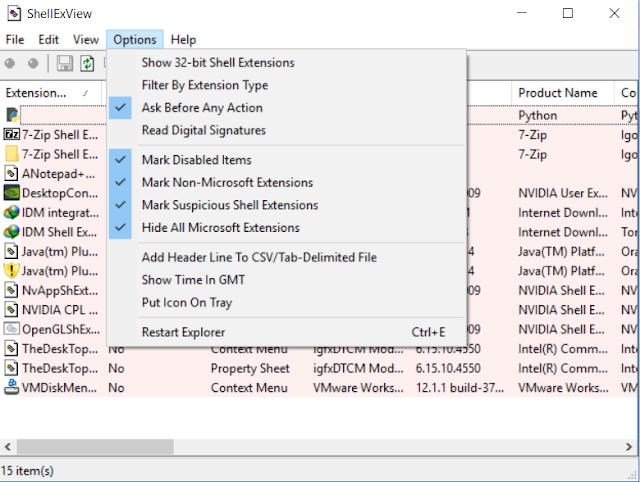
Comments