How to Remove Qvo6.com Search Homepage from IE, Firefox, Chrome
How to Remove Qvo6.com Search Homepage Browser Hijacker & page Redirection
from Internet Explorer, Mozilla Firefox, Google Chrome on Windows 7, 8, vista, XP
Question
When i open my internet explorer I got my homepage Changed to Qvo6.com search, it is a search page, my homepage was google.com however it has changed today, i don’t know from where it was came and when it was set as my homepage. Then when I tried to remove it from internet options it seems like done, but when I closed it and start it again, it comes again. How do i get rid of Qvo6.com search, Please Help me ASAP. How to Remove Qvo6.com Search Homepage.
Solved Answer
Removal of Qvo6.com is not so simple process, it is a adware and not to easy to remove from your home page, Qvo6.com provides you affiliated advertisement, Qvo6.com is a browser Hijacker and might be will redirect browser activity. If you really wants to get rid of this Qvo6.com search browser homepage, so please follow below mentioned instruction carefully. How to remove Qvo6.com search Home page. How to Remove Qvo6.com Search Homepage
Automatic Fixit
Download Adware Remover Tool v3.7 to remove Qv06.com Automatically from all of you browsers, This is a Freeware utility specially deigned for Adware Removal. This tool can remove adware from Internet Explorer, Firefox, Mozilla Firefox and their registry as well..
Steps
1. Uninstall Qvo6.com Search from Control Panel
- Click on Start button and then click on Control Panel and go to Add/Remove Programs(XP) or Program and Features. Now find out the Qvo6 Search entry(Remove all the unwanted programs & toolbar) then Right click on it and then click on uninstall.
2. To Remove Qvo6.com Search in Internet Explorer
- Open Internet Explorer then go to Tools menu (press “alt” key once to active menu bar) and then click on Internet Option a configuration page will be opened, then click on General tab. Now look into under HOME PAGE Edit Box you gotwww.Qvo6.com, replace it to www.google.com, then click on apply and close.
- Now Restart Internet explorer
Important Instructions for Internet Explorer
Remove Qvo6.com infection from Internet Explorer shortcuts.
- Right click on the shortcut of Internet Explorer / Firefox / Google Chromeand do left click on the properties option. then their properties page you will appear. Delete that following path from target field. (As per sown below screenshots)
“http://www.Qvo6.com /?utm_source=b&utm_medium=c..etc.”
3. As above, remove Qvo6.com infection from startmenu’s shortcuts.
4. As above, remove Qvo6.com infection from taskbar’s Shortcuts.
Remove from registry
- Click on Start and type Run and then type “REGEDIT” in the run box and then hit enter
- In the registry editor go to Edit menu and then click on find option, you will get edit box to search any string to registry editor
- Type in the find edit box “Qvo6” and click on Find Next
- The search result will highlighted that key which have the same string
- Edit that key and change the “Qvo6” string to “google.com“
- Use F3 key to find Next, Replace all them to “google.com”
- Remove this below path from registry as well
- http://www.qvo6.com/?utm_source=b&utm_medium=cor&from=cor&uid=ST9320423AS_5VH1010RXXXX5VH1010R&ts=1373105477
- Then Restart the internet explorer
Reset Internet Explorer
- Open Internet explorer and then go the Tools menu (Press “alt” key once to activeMenu bar), you can also click on gear icon in IE9/IE10 then go to Internet option.
- Once you clicked on Internet option you will get an internet option window.
- Now you have to click on Advanced tab. then click on Restore Advance Settingbutton once and then click on RESET button
- Now you will get a new popup for confirmation to get it done reset process, Tick mark on Delete personal setting then click on RESET button
- Now you will appear a popup to complete all the talks, after completion you have to click on close button.
3. To Remove Qvo6.com Search in Mozilla Firefox
- Open Mozilla Firefox, Click on Tools menu (press “alt” key once to active menu bar) then go to Options, after that a configuration page will be opened, then click on General tab and then look on the very first section named as Startup. Under Startup you will see a HOME PAGE Edit Box, under this edit box you will seewww.Qvo6.com, please replace it to www.google.com, then click on apply andclose. (Your can right click on that and choose reset option)
- Restart Firefox Browser
Advance Steps
- In the Firefox type this command in the address bar “about:config” and then hit enter to open this page
- After that you will get a page which is asking for permission to open config page that confirm that please use it carefully so please click on button named as “I’ll be carefully, I promise“.
- Now you will a configuration page with search option on the top, so please type “Qvo6” into search bar, you will get the result.
- Replace all the string from “Qvo6” to “google”
In the search result do double click on the all entries (related to Qvo6 Search) one by one, and change them to “www.google.com” - You can Right click on found results one by one and choose RESET option.
Reset Firefox
- Open “Troubleshooting information” page into Firefox.
- Open Firefox and then go the Help menu (Press “alt” key once to active Menu bar)
- Note: you can also open this page in this ways, open Firefox then type this command in the address bar “about:support” (without quote) and then hit enter or OK.
- Go to Help menu then click on “Troubleshooting information”
- You will get a page “Troubleshooting information”, here you will get “Reset Firefox” option in the right side of the page.
- Click on Reset Firefox option, It will take time to reset
4. To Remove Qvo6.com Search in Google Chrome
- Start Google Chrome, click on Settings icon (Located in very top right side of the browser), Under this menu find out and click on Settings after clicking on that you will appear a configuration page.
- In the same configuration page find a option named as “Open a specific page or set of pages” click on Set Pages, here you will appear the bunch of URL (Set pages), you have to delete all them and enter only one which you want to use as your home page.
- In the same configuration page find out the option named as ‘Manage search engines’ click on that, then you will get a page as Default search engine settings,here you will get some bunch of search engines, first of all change your default search engine
- Find out the google search engine and move your mouse pointer to their right side, here you will get 2 options.
- 1. Make Default
- 2. Close button “x” to delete the search engine.
- Make default your google search engine, and delete all other than, one by one
Reset Google Chrome
- Close all Google Chrome browser
- Now open this following path
- Press “window key + R” (Flag sign key + R) , then you will get Run box.
- Copy and Paste this following command in this Run box then hit Enter or OK
- Windows XP
%UserProfile%\Local Settings\Application Data\Google\Chrome\User Data\Default - Windows 7, 8, Vista
%UserProfile%\AppData\Local\Google\Chrome\User Data\Default - In the default folder please find a file named as “Preferences“ and now just need torename this file from “Preferences“ to “Preferences_old“
- Now Start your Google chrome.
It’s Finished
5. To Remove Qvo6.com Registry Entries with help of Adwcleaner.exe
Here is the proper step-by-step guide to remove any adware from your computer, please follow the steps.
1. Download AdwCleaner from the below link.
Click Here to Download: Adwcleaner Download Link
2. Run that downloaded file (Adwcleaner.exe)
3. Then you will see a Adwcleaner program and you will 3 button in the bottom, Search, Delete, Uninstall
4. First please click on search (as shown in below screenshot)
4. First please click on search (as shown in below screenshot)
4. once you click on search it will take lot of time here, after that a notepad file will automatically open which is shows that the software found how many adwares. (as shown in below screenshot)
5. Now leave this notepad as it is and click on Delete button on the Adwcleaner program. (as shown in below screenshot)
7. After computer restarted a notepad automatically will appear which is shows you the report of adware deleted or failed. (as shown in below screenshot)
8. Please close that notepad and run the adwcleaner once more and then now click on uninstall to uninstall Adwcleaner from your computer.
6. Scan your computer once with Malwarebytes.
1. Download Malwarebytes Anti-Malware Free, then double click on it to install it.
Click Here to Download Malwarebytes
2. Update online Virus Definition
3. Tick mark on “Perform quick scan” then click on Scan
4. When the scan done click on “Show results”
5. After clicking on Show result it will you a another window where you will get thefound threats. Click on “Remove Selected”How to Remove Qvo6.com Search Homepage
FAQ
Q. I want to remove Qvo6.com Search Homepage from Internet Explorer completely, Ho to fix it ?
A. It’s not so simple, just follow above steps to get rid of www.Qvo6.com
Q. Is this www.Qvo6.com search homepage a virus ? I want to delete Qvo6.com from my computer.
A. Yes, it is seems like virus activity that it won’t change when we try to change my home page. you can easily remove that just follow above instruction to get rid of Qvo6.com from your computer completely.
Q. From where Qvo6.com search was came ? because i didn’t install it.
A. It comes from the Free software included package, when you try to install that package then this adware installed it automatically even without your permission, then think about that, isn’t the virus activity ?
Q. How do i remove Qvo6.com completely from my registry as well ?
A. to remove Qvo6.com search homepage from registry, you have to follow the article mentioned steps carefully
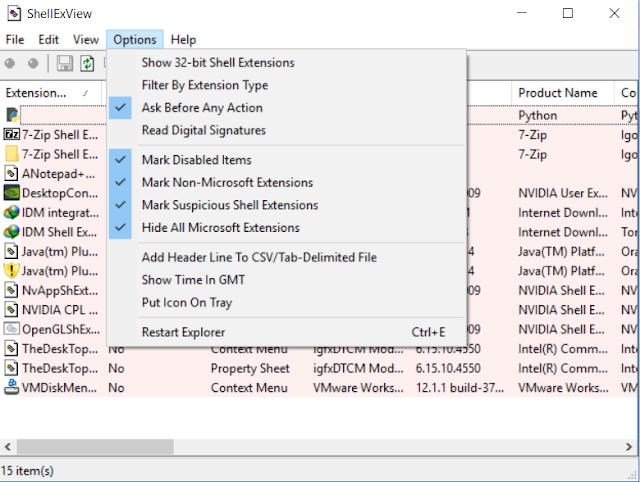
Comments