TurboC/C++ For Windows 7 | Windows 8 | Windows XP [32bit/64bit] FullScreen Single Installer [Updated]
TurboC/C++ By Borland is a Popular C/C++ Compiler,but finding its installer is a headache plus it doesn’t directly work on Windows 7/Windows 8 64 bit..so here is the Modified TurboC/C++ 4.0 Installer For All Windows Versions
Its Salient Features are
- World’s most preferred Simple C/C++ Language Compiler..that too on a single click installer !!
- Works On All Versions of Windows, Windows 98,Windows 2000,Windows XP,Windows 7 [64 bit as well as 32 bit] As Well as Windows 8 too [both 64bit and 32 bit]
- Works Full-screen even on Windows 7 and Windows 8..!!
- C/C++ Graphics[graphics.h] supported .. even on Windows 7 and Windows 8 again fullscreen..!!
- Header files Snap.h and dos.h also supported for Screen-capture and Delay timer,again full screen..
- Single installer,no Need of Configuring anything.. even a single line
- No Need Of Mounting anything on DosBoX , everything is already mounted
- Alt+F9 Key For Compilation and Ctrl +F9 Key for execution both Combinations Supported,No other DosBox Turbo C++ supports this..!!
- Very Much Stable Operation.. Same installer works for all Windows OS’s 32 bit as well as 64 bit
Click here To Download TurboC/C++ 4.0 For Windows XP/7/8 [64bit/32bit] Fullscreen Single Installer - LINK 1 [UPDATED]
Click here To Download TurboC/C++ 4.0 For Windows XP/7/8 [64bit/32bit] Fullscreen Single Installer - LINK 2 [UPDATED]
Click here To Download TurboC/C++ 3.0 For Windows XP/7/8 [64bit/32bit] Fullscreen Single Installer - [OLD]
Installation Guide
Its rather pretty simple,Just Open the installer and simply keep on clicking Next, Just Don’t change the default installation directory “c:\TurboC4\”
Screenshots –
 |
| Turbo C/C++ Operation on Windows 7/Windows 8 Fullscreen |
 |
| Successfull Compilation using the alt + f9 key combination Successful Use of Graphics- Graphics.h and ScreenCapture – > snap.h in TurboC |
 |
| Successful Use of Graphics- Graphics.h and ScreenCapture – > snap.h in TurboC |
- Double click the Turbo C/C++ icon on the Desktop for Execution
- If it Doesn’t run Fullscreen simply give the command “Alt + Enter” To Open in Fullscreen
SoftWap

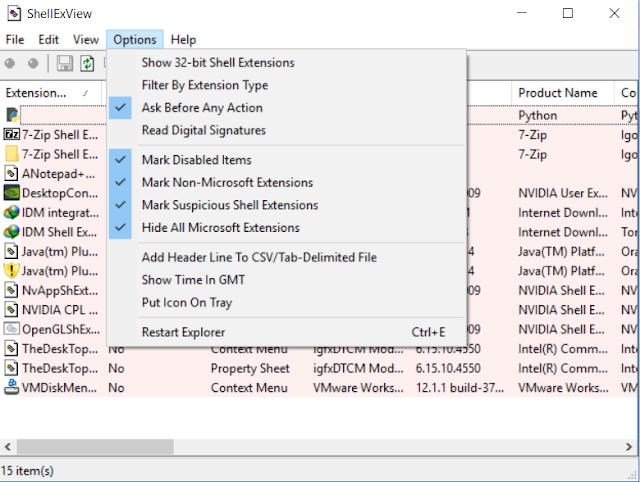
Comments