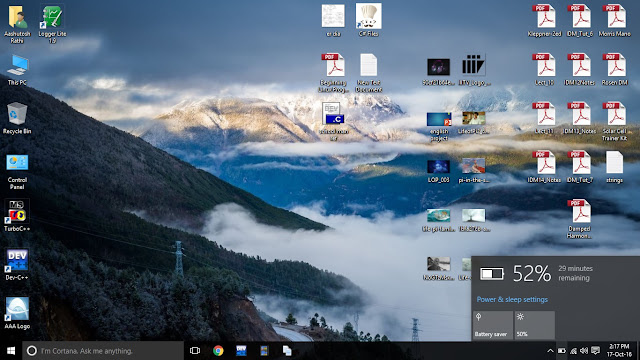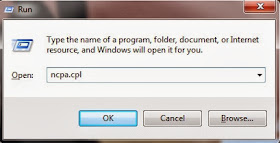Windows 10 Right Click Issues [Fix]
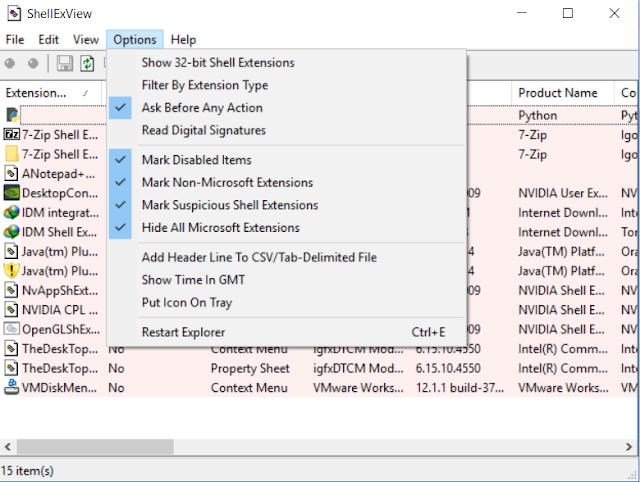
Follow @aashutoshrathi People also search for : Windows 10 Right Click Hangs PC , Windows 10 Right Click Crashes Explorer.exe Many Windows 10 users around the globe are facing some issues with right click. Problem : explorer.exe crashes whenever you right click on a particular file type like *.pdf or *.xlsx. Reasons : Major reason behind this is that somehow you managed to damage your shell extension file for those particular extension, so for your safety don't allow them to run and instead crashes itself ( like Suicide Bomber ). Fixes : Here, you are not just going to fix it, but I'm about to provide you a permanent solution for such conditions. 1. Download ShellExView from ShExView . 2. E xtract the zip you just downloaded. 3. R un ShExView.exe as with Administrative Privileges. 4. Now click on Options and set the configuration as described in picture. 5. Select all by using Ctrl + A 6. Press red button on top right corner. 7. Now p